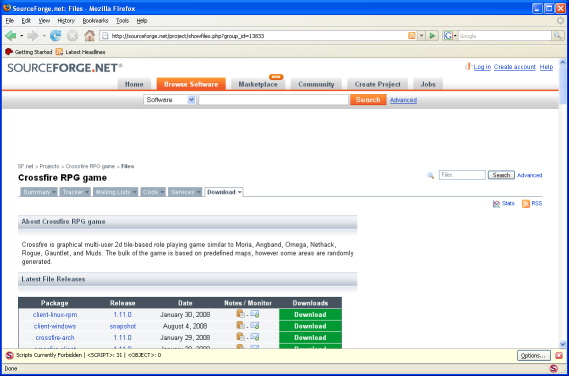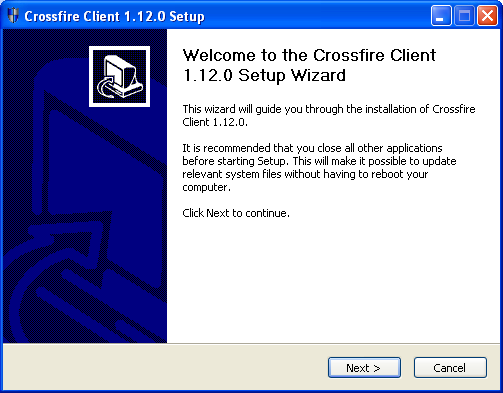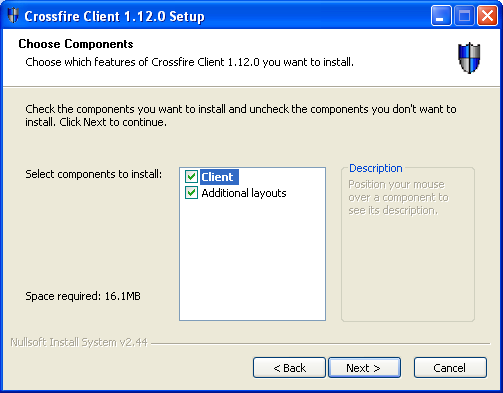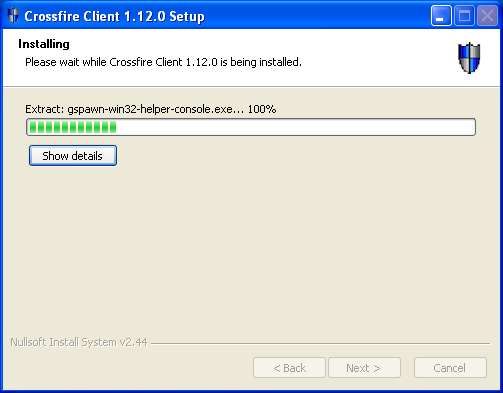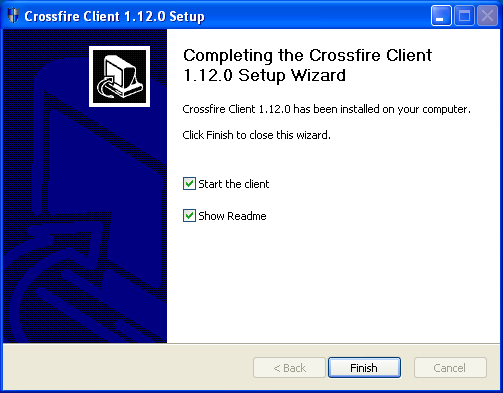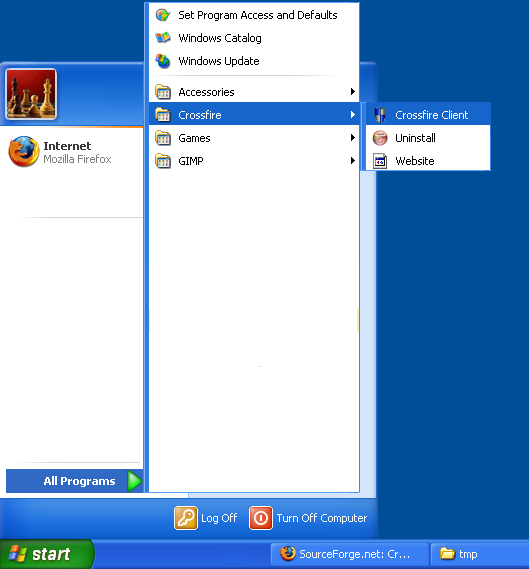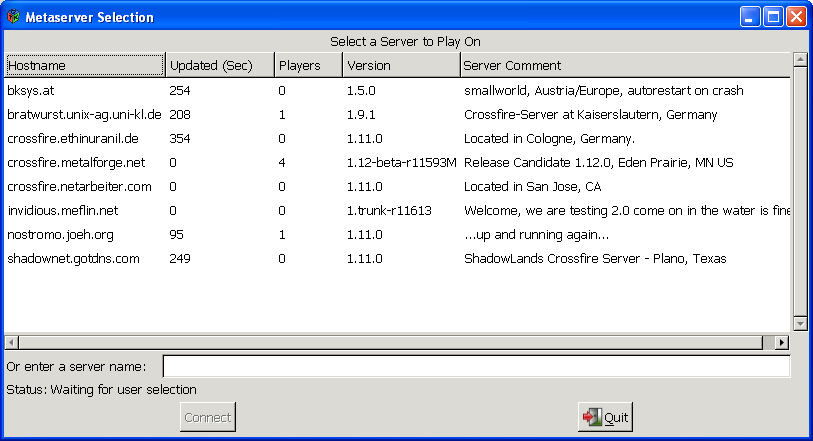GTK v2 Client Install on Windows XP
Please note, this information is currently out of date !
For Windows 10 see http://crossfire.real-time.com/clients/windows10
1. Download crossfire-client-gtk-1.12.0.exe to begin the install process of Windows Client version 1.12.0
2. Wait for the client to download, double click to launch the install process
You may see some warnings about installing the client, click on OK and Open (respectively)
3. Click Next in the Install Wizard
4. Read through the License agreement, and if you accept, click on I Agree
5. Here you can choose whether you want to install the extra layouts. Better just click Next
6. Select an installation directory - the default location should be fine, click on Next
7. The installer will ask if you want to create a Start Menu folder - the default suggestion should be fine, click on Install
8. Wait for the client to install - this should only take a moment
9. Click on Finish
10. The client should launch for you automatically, or you can run the client from your Start menu
11. You should then see the Server selection screen showing all available public servers.
13. The client README contains some useful hints and tips when using the client
Readme for Win32 (04 April 2009) 3
Currently the only client supported is GTK v2.
This version of the client supports SDL and OpenGL rendering, but it makes no attempt to detect which one is best for your system. It's strongly recommended that, before playing for the first time, you open the configuration dialog (main menu, “Client”, “Configure”) and change a few settings to your liking. In particular, “Enable smoothing”, and on “Display mode”, select OpenGL. Save and restart (the client, not your system). If your map display doesn't work or has artifacts, configure again and select SDL.
If using SDL and if your computer is relatively recent, you should also set the “Lighting options” to “Best Per Pixel”.
Finally, if you installed the extra layouts, you may want to try a few of them. Changing layouts requires a client restart
Other Notes
Map scale can be adjusted during runtime in gtk client, but that doesn't scale the rest of the user interface of course
mapscale 200
Also:
%localappdata%\crossfire\client.ini
The relevant field is mapscale=100